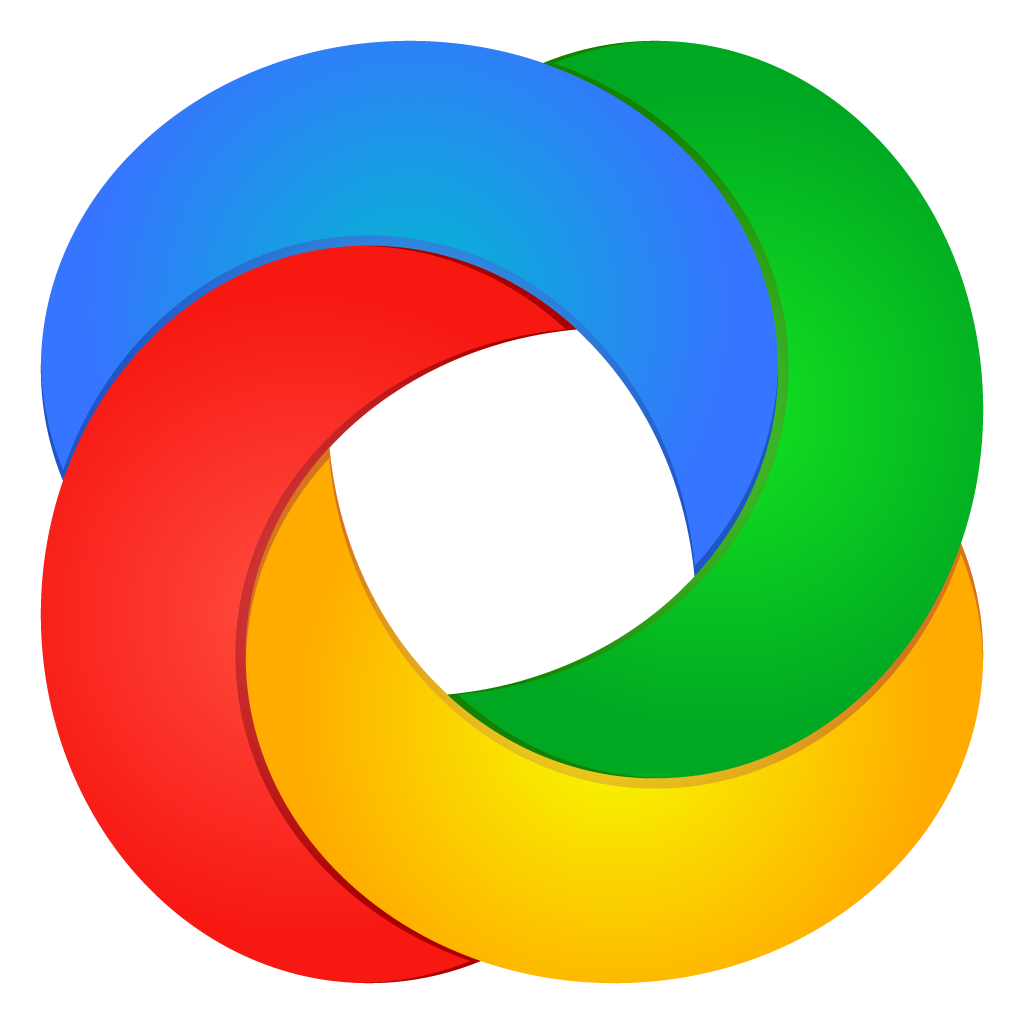ShareX
Actions
What are ShareX actions?
You can automate post-processing actions on captured screens by executing configured actions. This involves utilizing third-party applications through command-line interface (CLI) arguments and providing the file path of the captured file as input.
How to use ShareX actions?
- Open the Task settings window.
Navigate to the Actions tab and click the Add button. - Select the File path of the third-party application.
- Fill in the Arguments and Output file name extension options using examples listed at the bottom.
- Check the Hidden window option.
Click the OK button. - Ensure that the checkbox for the recently added action is checked.
- Close the Task settings window.
- In the Main window, confirm that both the After capture tasks -> Save image to file and After capture tasks -> Perform actions options are checked.
Example actions
Convert image to WebP using cwebp
Output file name extension: webp
Arguments: “$input” -q 75 -o “$output”
Compress PNG file lossy using pngquant
File name: pngquant.exe
Arguments: “$input” –ext=.png –force –skip-if-larger –speed 3 –strip
Compress PNG file lossless using OptiPNG
File name: optipng.exe
Arguments: -o2 -strip all “$input”
Convert image to JPEG using MozJPEG
File name: cjpeg.exe
Output file name extension: jpg
Arguments: -quality 90 -outfile “$output” “$input”
Convert image to JPEG using ImageMagick
File name: magick.exe
Output file name extension: jpg
Arguments: convert “$input” -quality 85 -interlace plane -sampling-factor 4:2:0 -strip “$output”
Convert video to x264 using FFmpeg
File name: ffmpeg.exe
Output file name extension: mp4
Arguments: -i “$input” -c:v libx264 -preset medium -crf 23 -pix_fmt yuv420p -movflags +faststart -c:a aac -b:a 128k -y “$output”
Convert video to x265 using FFmpeg
File name: ffmpeg.exe
Output file name extension: mp4
Arguments: -i “$input” -c:v libx265 -preset medium -crf 28 -c:a aac -b:a 128k -y “$output”
Convert video to VP8 using FFmpeg
File name: ffmpeg.exe
Output file name extension: webm
Arguments: -i “$input” -c:v libvpx -crf 10 -b:v 0 -c:a libvorbis -q:a 3 -y “$output”
Convert video to VP9 using FFmpeg
File name: ffmpeg.exe
Output file name extension: webm
Arguments: -i “$input” -c:v libvpx-vp9 -crf 31 -b:v 0 -c:a libvorbis -q:a 3 -y “$output”
Convert video to AV1 using FFmpeg
File name: ffmpeg.exe
Output file name extension: mkv
Arguments: -i “$input” -c:v libsvtav1 -crf 35 -c:a libopus -b:a 128k -y “$output”
Convert video to Xvid using FFmpeg
File name: ffmpeg.exe
Output file name extension: avi
Arguments: -i “$input” -c:v libxvid -q:v 10 -c:a libmp3lame -q:a 4 -y “$output”
Convert video to GIF using FFmpeg
File name: ffmpeg.exe
Output file name extension: gif
Arguments: -i “$input” -lavfi “palettegen=stats_mode=full[palette],[0:v][palette]paletteuse=dither=sierra2_4a” -y “$output”
Convert video to WebP using FFmpeg
File name: ffmpeg.exe
Output file name extension: webp
Arguments: -i “$input” -c:v libwebp -lossless 0 -preset default -loop 0 -y “$output”
Convert video to APNG using FFmpeg
File name: ffmpeg.exe
Output file name extension: apng
Arguments: -i “$input” -f apng -plays 0 -y “$output”
Compress file to ZIP using 7-Zip
File name: 7z.exe
Output file name extension: zip
Arguments:
a -tzip “$output” “$input” -mx=9
Compress file to 7z using 7-Zip
File name: 7z.exe
Output file name extension: 7z
Arguments: a -t7z “$output” “$input” -mx=9