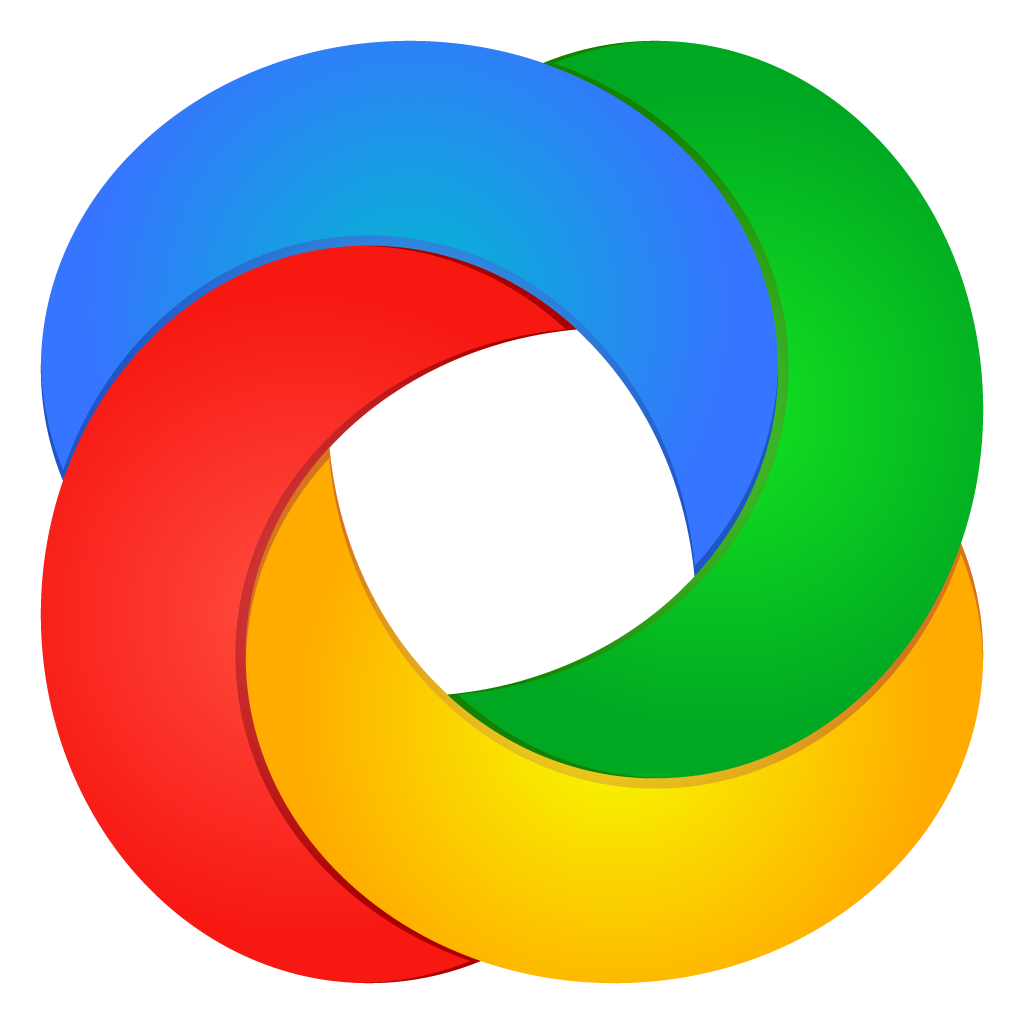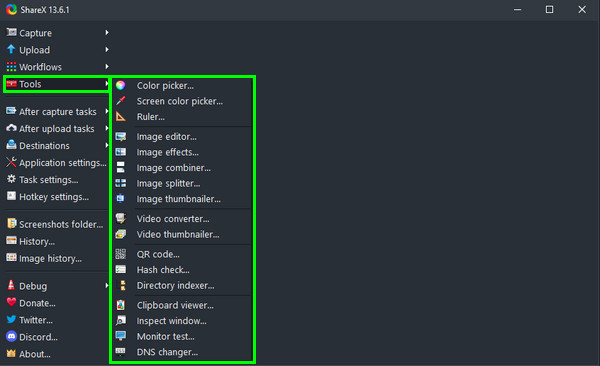
ShareX is not just a simple screen capture tool; it’s a comprehensive solution that empowers users to capture, edit, and share their content seamlessly. With its built-in image editor, ShareX offers a wide range of editing tools and features that allow users to enhance their screenshots before sharing them. Whether you need to crop, annotate, or apply filters, ShareX has you covered.
Accessing the ShareX Image Editor
After capturing a screenshot, the ShareX image editor can be accessed directly from the application. Once you’ve captured your screen, click the “Edit image” option to open the image editor. Here, you’ll find many editing tools organized neatly for easy access.
Basic Editing Tools
Cropping
Cropping is a fundamental editing tool that allows you to remove unwanted parts of your screenshot and focus on the essential elements. With ShareX, cropping is as simple as dragging a selection box around the area you want to keep and hitting the crop button.
Resizing
Resizing screenshots can be helpful when you need to adjust the dimensions or file size for specific purposes. ShareX provides options to resize your images while maintaining the aspect ratio or specifying custom dimensions.
Annotation
Adding annotations to screenshots is a great way to provide context or highlight important information. ShareX offers a variety of annotation tools, including text boxes, arrows, shapes, and drawing tools, allowing you to annotate your screenshots with ease.
Advanced Editing Features
Adding Shapes and Text
In addition to annotations, ShareX allows you to add shapes and text to your screenshots. Whether you need to draw attention to a specific area or add descriptive labels, ShareX provides the tools you need to customize your screenshots to your liking.
Blurring and Pixelating
Sometimes, you may need to obscure sensitive information or blur out parts of your screenshot. ShareX offers options to blur or pixelate areas of your image, ensuring privacy and confidentiality when sharing sensitive content.
Color Adjustment
ShareX also allows you to adjust the color and contrast of your screenshots to enhance their visual appeal. You can fine-tune your images to achieve the desired look and feel with options to adjust brightness, contrast, saturation, and more.
Using Filters and Effects
ShareX comes with a selection of filters and effects that allow you to add artistic touches to your screenshots. Whether you want to add a vintage vibe, apply a black-and-white filter, or add a vignette effect, ShareX has a variety of filters to choose from.
Working with Layers
For more complex editing tasks, ShareX supports layers, allowing you to work with multiple elements independently. You can add, remove, and rearrange layers to easily create composite images.
Saving and Exporting
Once satisfied with your edits, ShareX provides options to save your screenshots in various formats, including PNG, JPEG, and GIF. You can also export your edited images directly to cloud storage services or share them via email or social media.
Conclusion
ShareX editing tools offer a powerful and versatile solution for quickly enhancing screenshots. Whether you need to crop, annotate, or apply filters, ShareX provides all the tools to create professional-looking screenshots that make an impact. With its intuitive interface and extensive feature set, ShareX is the go-to tool for screen capture and editing.